Stumble Guys Complete Settings: A Complete Step By Step Guide
This updated guide provides everything you need to master Stumble Guy’s settings effortlessly. With clear instructions and helpful screenshots, you’ll learn to customize all aspects of the game for a more personalized experience.
By the end of this guide, you’ll be able to navigate and adjust settings like a pro, making Stumble Guy’s gameplay even more enjoyable and tailored to your style.
The Main Screen
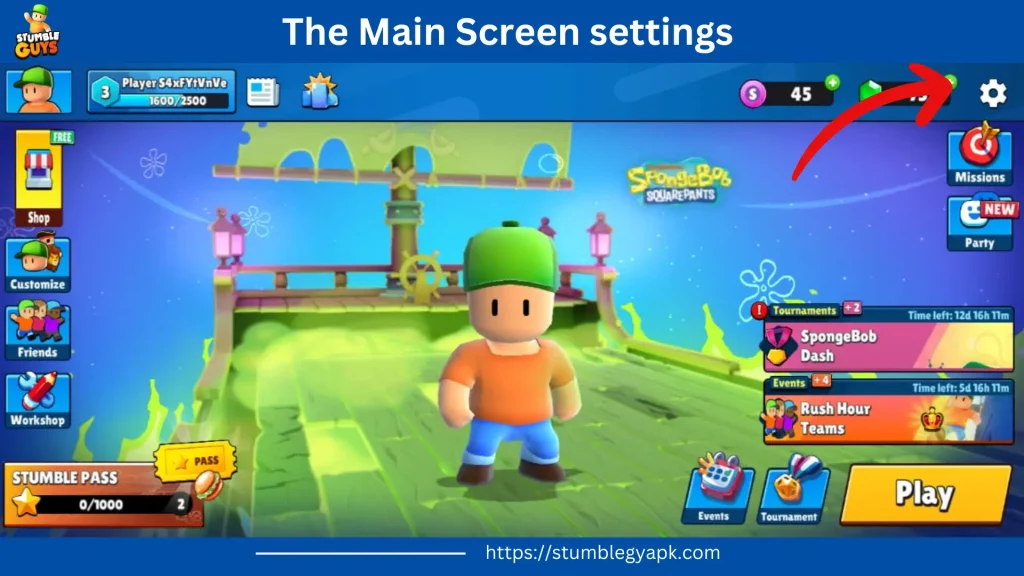
At the right corner click on the setting icon. The settings menu is open now. Your chosen skin takes center stage. There are many other functions surrounding the skin. Some features are permanent. Some features evolve as you progress in the game.
The Settings Hub
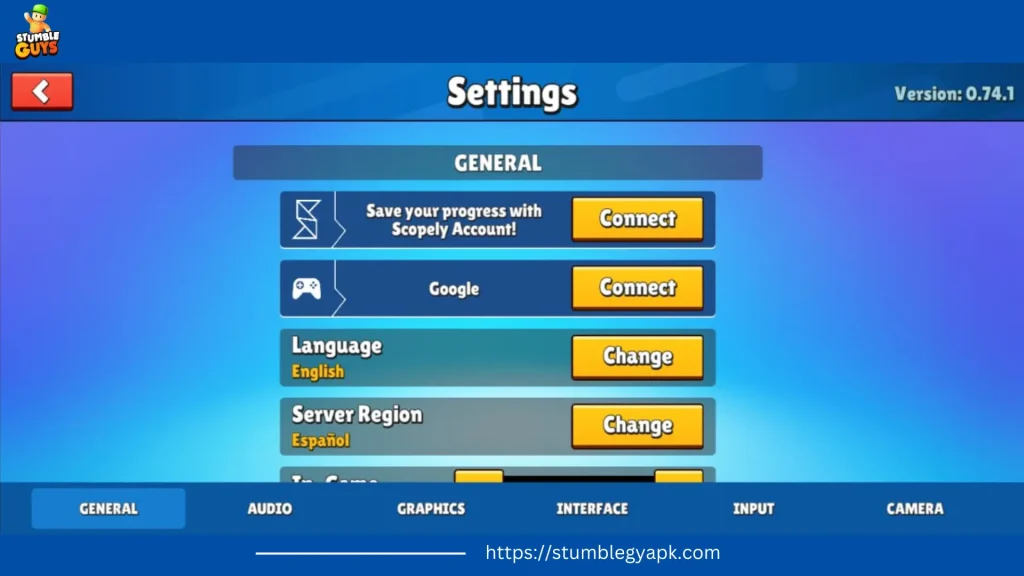
After clicking the gear icon the following screen will appear. This is the “Main Settings” tab. All the settings of the game can be changed from here.
Let’s explore each button in detail.
Language
You have 17 different language options to select. Choose the language of your choice.
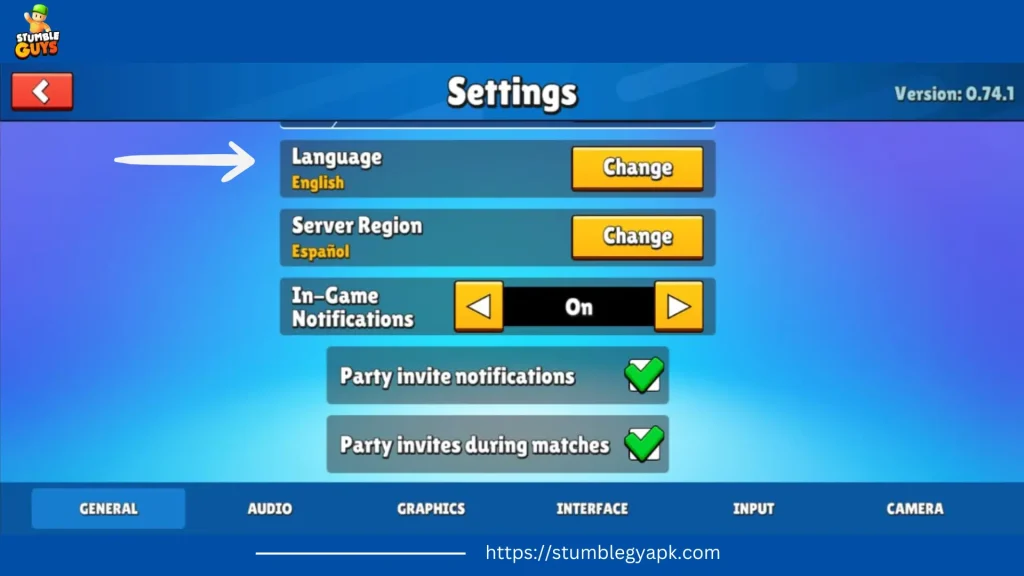
Server region
Select your server region from this tab. Make sure to select the region with the lowest ping.
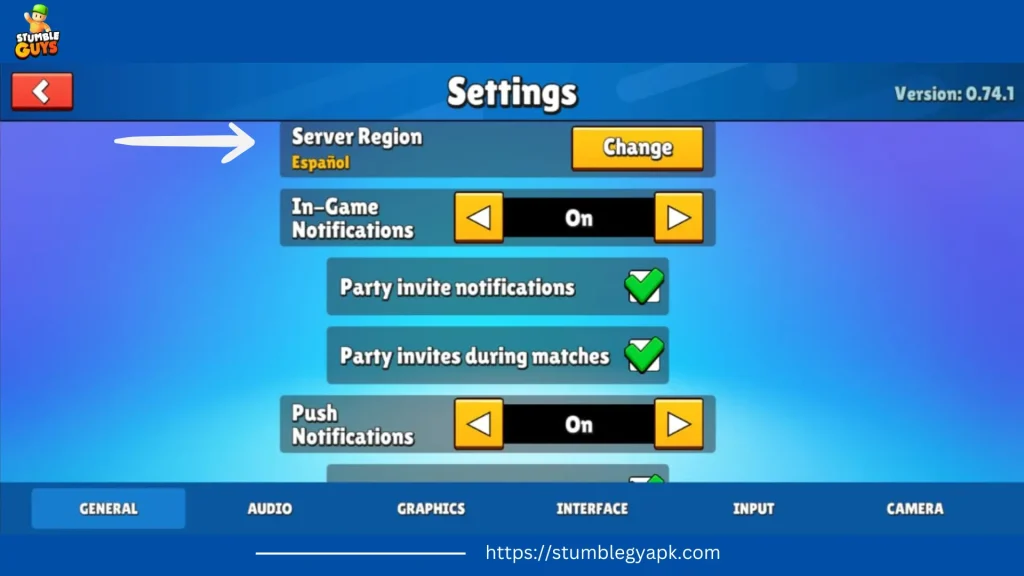
Notifications
Keep yourself updated with all the in-game options. Click this button for updates.
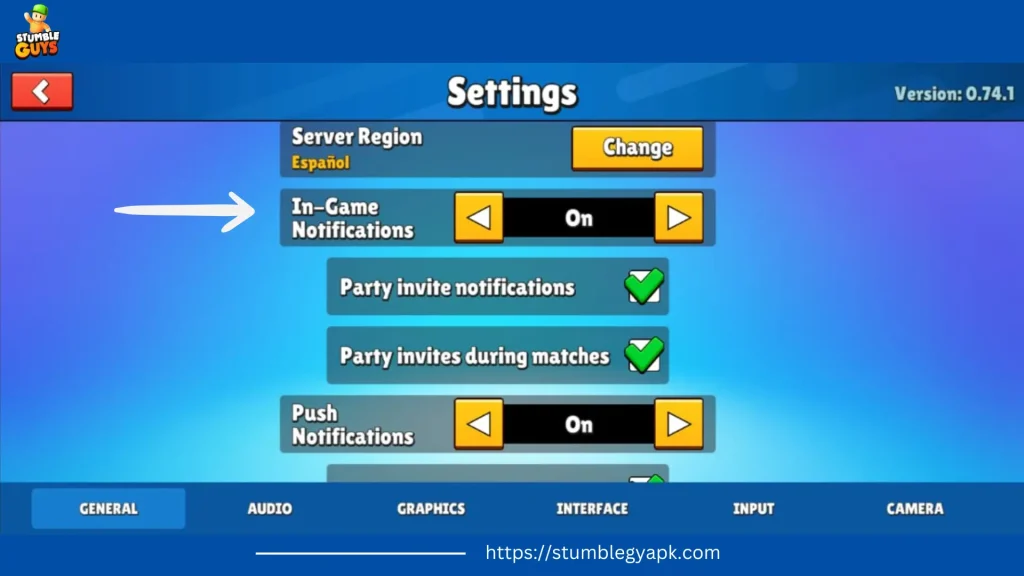
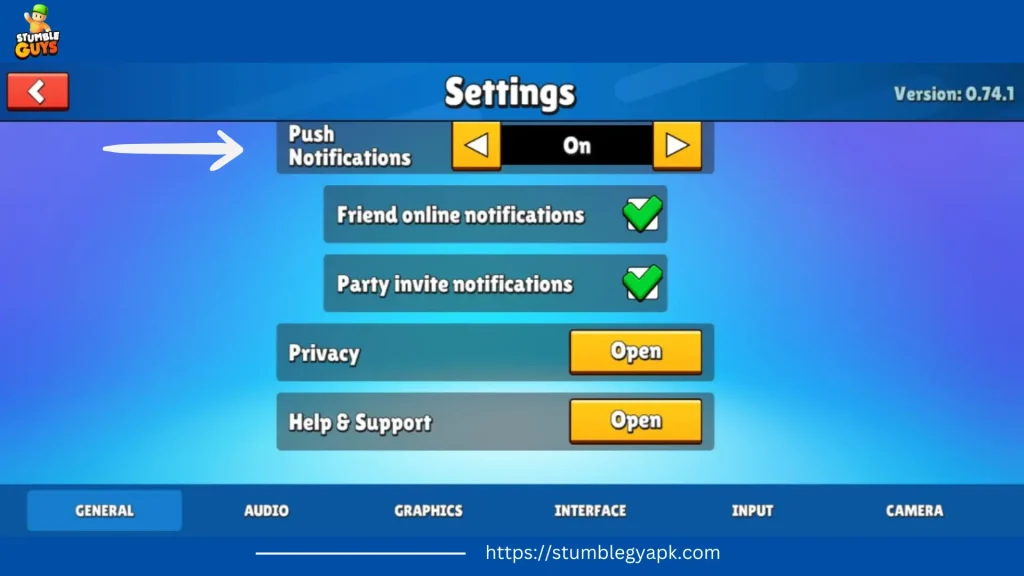
Privacy
This tab is to understand the terms and policies of the game.
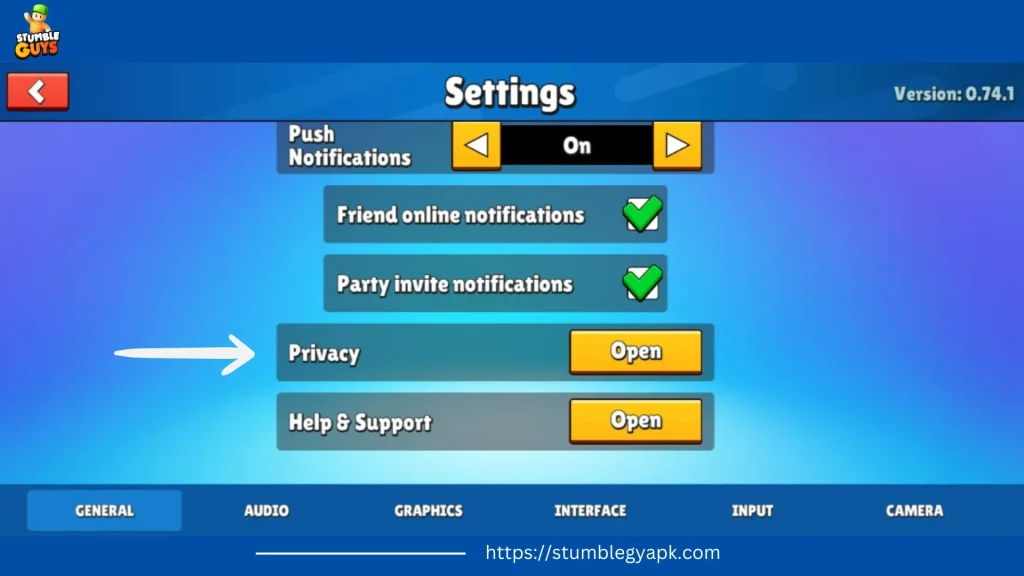
Sound Settings
In this section of settings, all the sound settings are adjusted. You can control the volume of sound effects and music for relaxed gameplay.
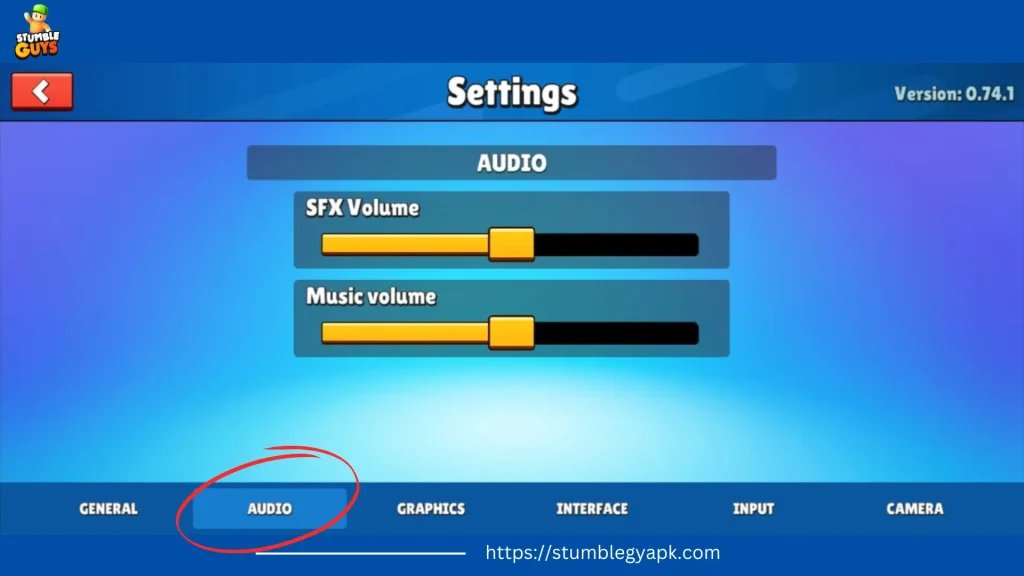
Graphics Settings
This is a section on graphics settings. Choose higher settings for powerful devices. For less powerful hardware lower settings are chosen.
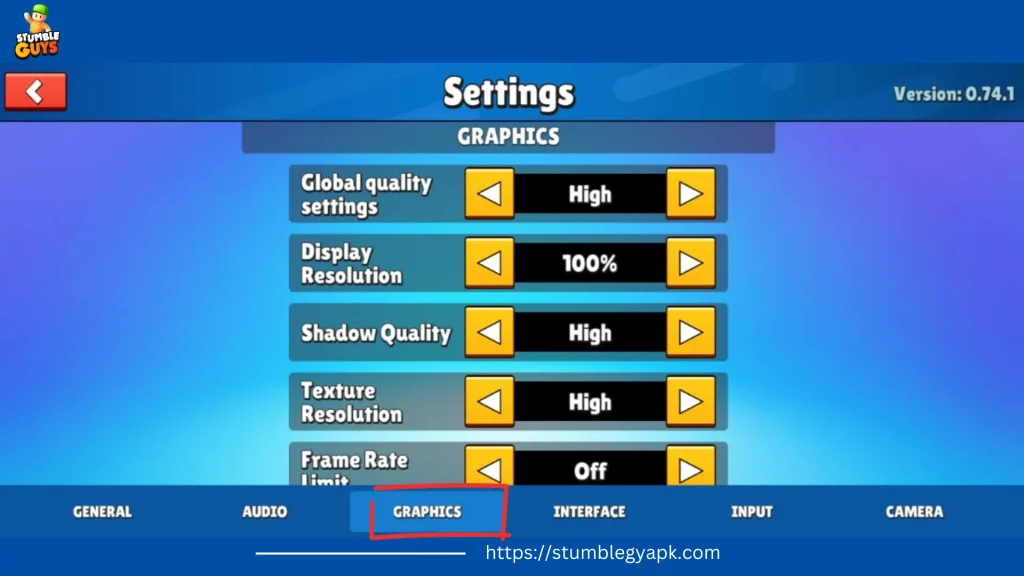
Display Settings
You can adjust the display settings by enabling or disabling emotes and players’ names. It will create a more interactive and clear experience. If you turn it on, the names and emotes of players will be shown. Time records are a new feature added in Stumble Guys.
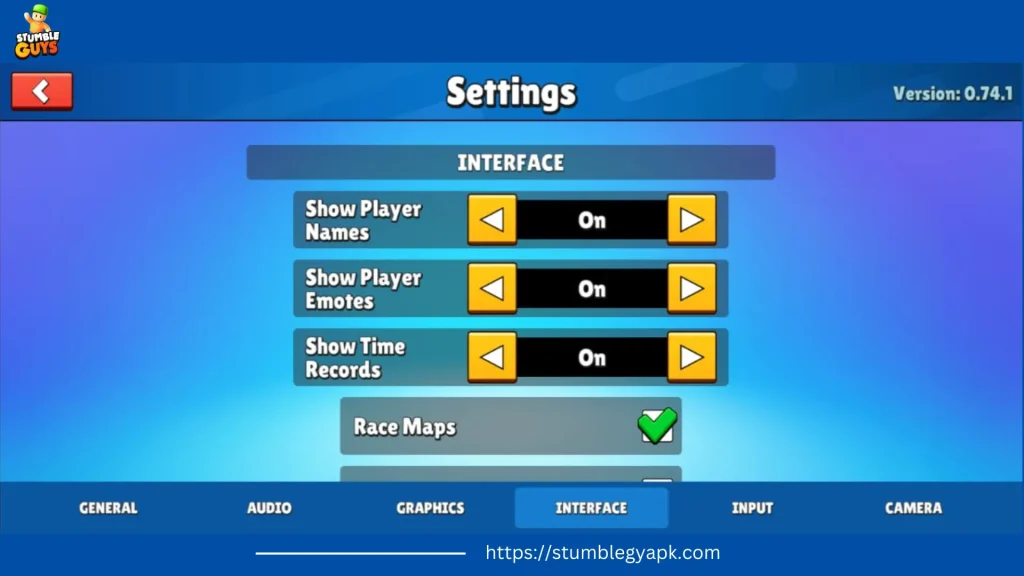
Input Settings
Game controller and keyboard options are included in this section. You can also control scroll speed. Controller icons can also be selected.
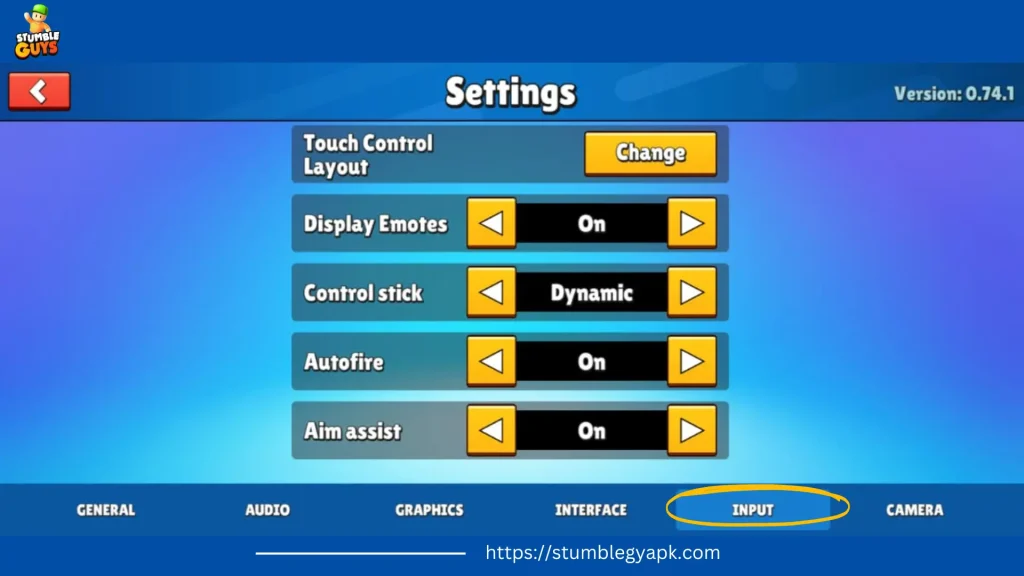
Controller Bindings
Choose the controller’s button settings. Assign actions like jump, and run to the buttons for convenience.
Scroll Speed
Select the speed of scrolling from here.
Keyboard bindings
According to your requirements, set your keyboard and mouse buttons.
Controller Icons
Select your favorite controller icon from here.
Camera Settings
This section offers camera settings including controller and mouse sensitivity. It is for both first-person and other camera views.
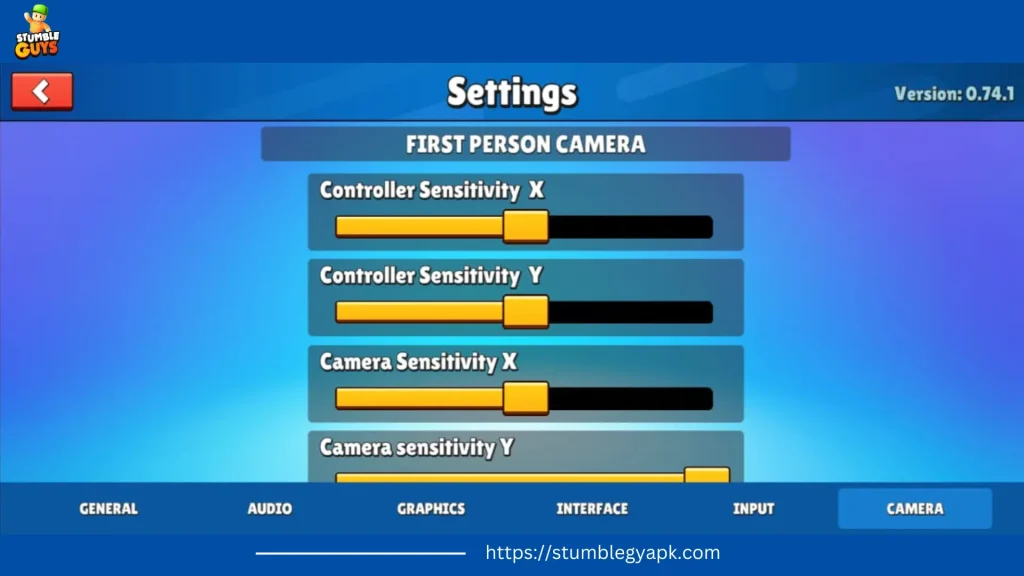
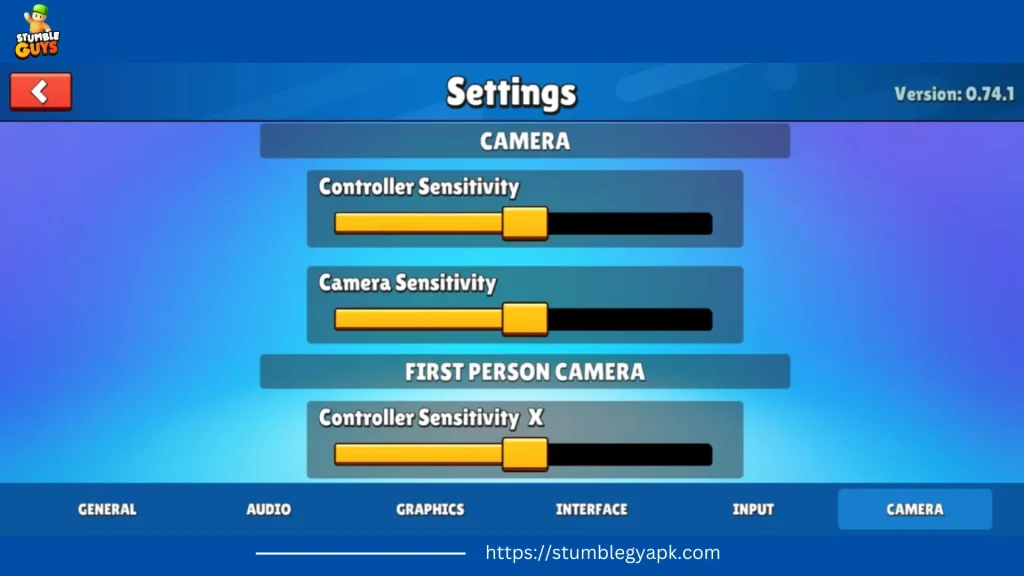
You can play Stumble Guys MOD Apk with unlocked features and unlimited rewards. This guide provides you with a visual and clear explanation of the settings of the game. Now you can customize the settings and dominate the game. Have fun and enjoy your game!
